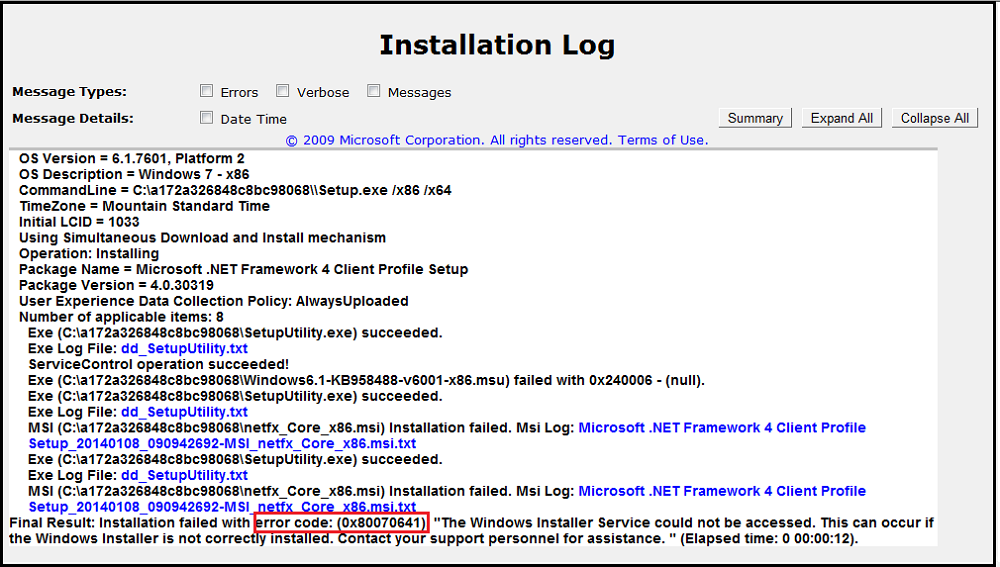Error code 0x80070641 is often associated with the Windows Update process. When this error occurs, it typically indicates a problem with installing or updating Windows components or software.
Windows Installer error 0x80070641 may prevent the installation of critical updates, leaving your system vulnerable to security risks or impairing its performance.
Reasons for this Install Error 0x80070641 on Windows PC
Corrupted system files:
Missing or damaged system files can interfere with the installation or update process, encountered error code 0x80070641 in windows 10/11.
Third-party software conflicts:
Certain programs or applications running in the background may conflict with the Windows Update service, leading to this error.
Troubleshooting Steps for Windows Update Install Error 0x80070641
To resolve this error message – Installation failed with error code:0x80070641, The Windows Installer Service could not be accessed. This can occur if the Windows Installer is not correctly installed. Contact your support personal for assistance. try the following solutions:
Solution 1: Run Windows Update Troubleshooter
Windows includes a built-in troubleshooter specifically designed to resolve update-related issues. Follow the given below steps to run Windows Update Troubleshooter :
- Press the Windows key + I tab to open the Settings app.
- Navigate to the “Update & Security” and choose the “Troubleshoot” from the left-hand side menu.
- Under the “Get up and running,” press to “Windows Update” and then Choose to “Run the troubleshooter.”
- Follow the on-screen instructions to complete the entire troubleshooting process.
Solution 2: Restart Windows Update Services
Sometimes, restarting the Windows Update services can help resolve the error. Follow these steps:
- Press the Windows key + R to open the Run dialog box.
- Type to “services.msc” and hit Enter tab to open Services window.
- Scroll down and locate the following given services: “Windows Update,”.
- “Background Intelligent Transfer Service (BITS),” and “Cryptographic Services.”
- Right-click on each service, select “Restart,” and wait for the process to complete.
- Attempt to install the updates again.
More reasons for this Installer Error 0x80070641 on Windows 10:
Malware infections:
Viruses or malware can tamper with system files, causing disruptions during the update process and triggering error code 0x80070641.
Incomplete updates:
If a previous update was not installed correctly or was interrupted, subsequent updates may fail, resulting in this error.
Quick troubleshooting steps to fix this Update Installer Error 0x80070641 on Windows 11
Solution 3: Perform a System File Check
Running a System File Check (SFC) scan can help identify and repair corrupted system files. Here’s how to do it:
- Open the Command Prompt as an administrator.
- To do this, right-click on the Start button and choose “Command Prompt (Admin)” or “Windows PowerShell (Admin).”
- In the command prompt window, type “sfc /scannow” and hit Enter.
- Wait for the scan to complete, as it may take some time.
- If any corrupted files are detected, the system will attempt to repair them automatically.
Solution 4: Disable Antivirus Software Temporarily
Sometimes, antivirus software can interfere with the update process and occurred error code 0x80070641. Temporarily disabling your antivirus program before attempting the update may help.
Refer to the documentation provided by your antivirus software for instructions on how to disable it temporarily.
Conclusion:
If none of these solutions work, you may need to consider more advanced troubleshooting steps or seek assistance from Microsoft support or a knowledgeable technician.

The Windows Installer Service could not be accessed. This can occur if you are running Windows in safe mode, or if the Windows Installer is not correctly installed” occurs while installing Creo Platform Agent.
PTC Quality Agent is an application that gathers and sends reports to PTC on the performance, usage of Creo applications which includes: User information. Hardware Information. OS Information.
you can reset the windows components and update services. Then try again to check for the updates.
If the issue is not fixed, we need to check your windows files health.
Remove external hardware. Unplug any nonessential hardware devices.
Update Windows.
Uninstall non-Microsoft antivirus software.
Uninstall nonessential software.
Free up disk space.
Delivering exceptional Assistance
– “Reliable Tech Support for Any Situation”.