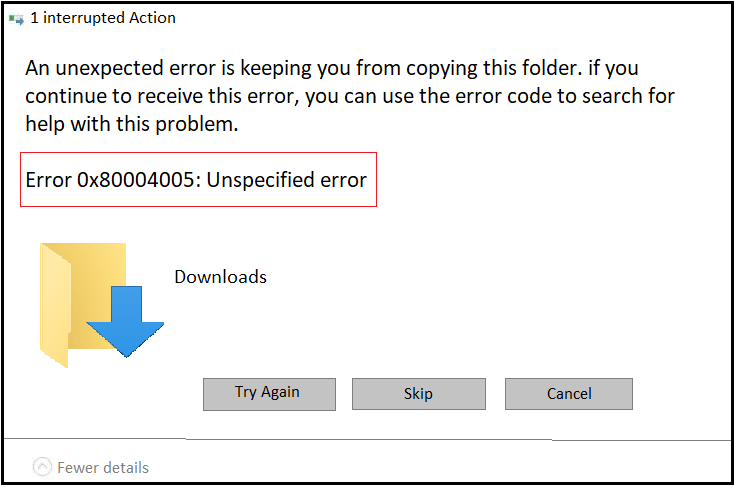Table of Contents
Delivering exceptional Assistance
– “Reliable Tech Support for Any Situation”.
The Error Code 0x80004005 is a common Windows error that can occur in various scenarios. It is a hexadecimal code that signifies a general error, making it difficult to pinpoint the exact cause.
However, this article aims to shed light on the potential reasons behind this windows error 0x80004005 and provide effective solutions to resolve it.
You can also refer here to few steps for solving this error problem.
Definition and Common Causes of Windows Error Code 0x80004005
The 0x80004005 Error on Windows 10 is a generic error message that often occurs in Windows operating systems. It can be encountered in different situations, including:
a) File or folder operations:
This error may occur when trying to access, modify, copy, or delete files or folders. It could be related to permission issues, corrupted files, or compatibility problems.
b) Windows Update:
The error may arise during the installation or configuration of Windows updates. This could be due to conflicts with existing software, insufficient disk space, or interrupted downloads.
c) Network-related issues:
Network problems, such as faulty network connections, incorrect network configurations, or firewall settings, can encounter the 0x80004005 error on Windows 11.
d) Registry errors:
If the Windows registry, which stores important system settings, becomes corrupted or contains invalid entries, it can lead to this error code.
Solutions to Fix the 0x80004005 Error on Windows 10 and 11
a) Run Windows Update Troubleshooter:
This built-in tool can automatically identify, and fix problems related to Windows Update. Access it by going to Settings > Update & Security > Troubleshoot.
b) Check disk space:
Ensure that your system has enough free space on the disk where Windows is installed. Delete unnecessary files or move them to an external storage device to create additional space.
c) Disable antivirus or firewall temporarily:
Sometimes, security software can interfere with file operations or cause conflicts. Temporarily disable your antivirus or firewall and check if the error persists. If the error disappears, consider adjusting the settings of your security software or installing updates to resolve the conflict.
d) Repair corrupt system files:
Use the System File Checker (SFC) tool to scan and repair any corrupted system files.
- Open Command Prompt as an administrator
- Run the command “sfc /scannow“.
- Wait for the process to complete and restart your computer.
e) Check network settings:
Verify that your network connection is stable and properly configured. Resetting the router, updating network drivers, or resetting TCP/IP settings can often resolve network-related causes of the Error 0x80004005 on Windows 10/11.
Conclusion:
If the above solutions fail to resolve the error or if you are uncomfortable performing advanced troubleshooting steps, consider seeking help from a knowledgeable friend, a professional technician, or the official support channels provided by Microsoft and regain the smooth functioning of their Windows operating system.

Delivering exceptional Assistance
– “Reliable Tech Support for Any Situation”
The error code 0x80004005 doesn’t just appear for issues with Microsoft applications and services but also for problems with third-party software – especially when installing and updating these programs.
you can reset the windows components and update services. Then try again to check for the updates.
If the issue is not fixed, we need to check your windows files health.
Navigate to Control Panel –> Troubleshooting –> Fix problems with Windows Update.
Restart your computer.
Try to install the update.
If you get an error code while downloading and installing Windows updates, the Update Troubleshooter can help resolve the problem. Select Start > Settings > Update & Security > Troubleshoot > Additional troubleshooters.