Sharing violations occur when Excel detects that the file you are attempting to save is already open by another user or program with write access. This protection mechanism is in place to prevent data conflicts and maintain file integrity. When Excel identifies a sharing violation, it restricts your ability to save changes until the file is no longer in use by another user.
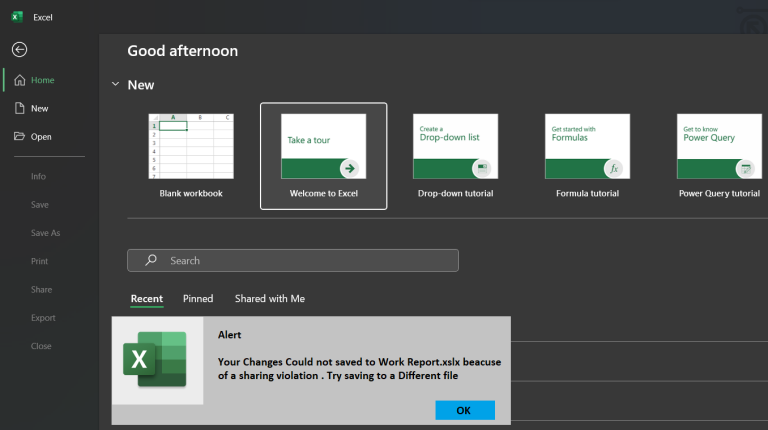
Causes of Sharing Violations can’t save an excel file on a mac:
Concurrent User Access:
Sharing violations are most encountered when multiple users attempt to access and modify an Excel file simultaneously. This situation can occur when the file is stored on a shared network drive or cloud storage service and several users have access to it.
Program Conflicts:
Other programs or processes running on your Mac might be accessing the Excel file in the background, causing sharing violations. It’s important to close any unnecessary programs that could potentially interfere with Excel’s write access.
Troubleshooting can’t save an excel file on a mac Sharing Violations of Mac:
Check for Concurrent User Access:
Communicate with your team to ensure that no one else is currently working on the file you’re trying to save.
If the file is stored on a network drive or cloud storage, make sure no other users have it open or are actively editing it.
Temporary Workaround:
If you need to save your changes immediately, you can save a copy of the file with a different name or in a different location on you can’t save an excel file on a mac. This will allow you to preserve your progress without conflicting with the existing file.
Force Close Other Programs:
Quit any other applications that might be accessing the Excel file. Check the Activity Monitor (found in the “Utilities” folder within the “Applications” folder) to identify and force quit any processes that are running in the background.
Excel Document Recovery:
If the sharing violation persists, close Excel completely and reopen it.
Navigate to the “File” menu and select “Open Recent.” Locate your file in the list of recent documents and open it from there.
Excel may prompt you with a document recovery window, allowing you to save a copy of the recovered file with a new name.
Ensure File Ownership and Permissions:
Right-click on the file and select “Get Info” to access the file’s properties.
Verify that you have the necessary permissions to edit and save the file. If not, adjust the permissions accordingly.
Use Excel’s Shared Workbook Feature:
If multiple users need to collaborate on the same Excel file, consider enabling the shared workbook feature within Excel. This feature allows simultaneous editing while minimizing sharing violations.
Conclusion:
Encountering sharing violations when attempting to save Excel files on a can’t save an excel file on a mac can be inconvenient, but with the troubleshooting steps outlined above, you can overcome this issue. Remember to communicate with your team and consider utilizing Excel’s shared workbook feature for seamless collaboration.

Delivering exceptional Assistance
– “Reliable Tech Support for Any Situation”.
