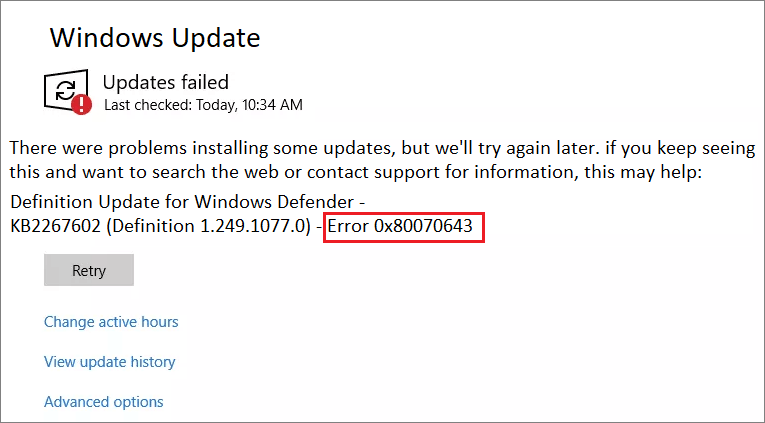Error 0x80070643 is a Windows Update error code that specifically relates to problems encountered during the installation of security intelligence updates. These updates are vital for keeping antivirus and anti-malware software up to date, ensuring maximum protection against evolving threats.
When this Windows update error 0x80070643 occurs, it indicates that the security intelligence update failed to install automatically, leaving the system exposed to potential vulnerabilities.
Troubleshooting Steps for Update Error 0x80070643 on Windows 10/11
Check internet connectivity:
Ensure that your internet connection is stable and working correctly. Simultaneously, try accessing other websites or performing a speed test to rule out any connectivity issues.
Disable conflicting software:
Temporarily disable any antivirus or firewall software running on your system. You can typically do this by accessing the settings or using the system tray icons. Once disabled, attempt to install the security intelligence update again.
Causes of Windows 10 Update Error 0x80070643
Incomplete or interrupted download:
The Windows 11 Update Error 0x80070643 may occur if the security intelligence update download was interrupted or if the downloaded file is corrupted.
Conflicting programs:
Certain software or applications running in the background may conflict with the update process, causing the installation to fail.
Insufficient disk space:
If the system does not have enough free disk space, the security update may fail to install.
More Troubleshooting steps to fix this Windows Update Error Code 0x80070643
Clear temporary files:
Accumulated temporary files on your system may interfere with the update process. First, Clear the temporary files by typing “Disk Cleanup” in the Windows search bar, selecting the appropriate drive, and following the prompts to remove temporary files.
Free up disk space:
Ensure that your system has sufficient free disk space to accommodate the security intelligence update. First, Delete unnecessary files or move them to an external storage device to create more space if needed.
Manually download and install the update:
Visit the official website of your antivirus or anti-malware software provider and simultaneously download the latest security intelligence update manually. Then, run the downloaded file to install it on your system.
Run Windows Update troubleshooter:
Windows provides a built-in troubleshooter tool that can automatically detect and fix common update-related issues. To do this immediately, Search for “Troubleshoot” in the Windows search bar, next select “Windows Update Trouble-shooter,” and follow the on-screen instructions to run the tool.
Update your antivirus software:
Ensure that your antivirus or anti-malware software is updated to the latest version. Outdated security software may encounter compatibility issues with Windows updates.
Conclusion:
If the above steps fail to resolve the 0x80070643 error, consider contacting your antivirus software provider’s support team or seeking assistance from a computer technician who can diagnose and fix the issue.

Windows Update can occasionally display error code 0x80070643 while updating system components such as Windows Defender and the Microsoft .NET Framework to their latest versions.
NET Framework types enable you to accomplish a range of common programming tasks, including string management, data collection, database connectivity, and file access.
- Restart Windows Update Services.
- Reboot PC and Retry Update.
- Run Windows Update Troubleshooter.
If you’re unable to activate Windows 11 , the Activation troubleshooter could help. To use the troubleshooter, select Start > Settings > System > Activation , and then select Troubleshoot.
Delivering exceptional Assistance
– “Reliable Tech Support for Any Situation”.