Error code 0x800f0922 typically occurs when users attempt to install Windows updates or upgrade their operating system. The error message associated with this code may read: “We couldn’t install updates because there’s a problem with the network or the Windows Update service on your computer.”
These frustrating windows 10/11 update Error code 0x800f0922 prevents users from accessing the latest updates and security patches, leaving their systems vulnerable.
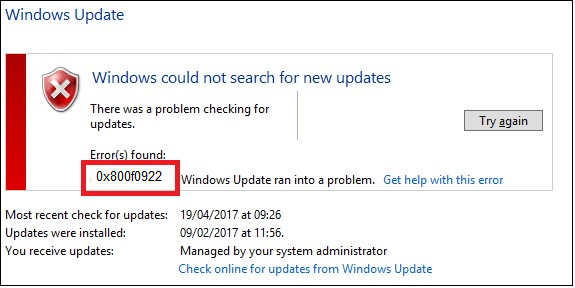
Potential Causes of Windows 10/11 update Error Code 0x800f0922
Internet connection issues:
The Error code 0x800f0922 may occur if there are problems with your internet connection, such as poor signal strength, intermittent connectivity, or network congestion. A stable internet connection is crucial for successful Windows updates.
Antivirus or firewall interference:
Sometimes, overzealous antivirus software or firewall settings can prevent Windows updates from being installed. These security measures might mistakenly flag update files as potentially harmful, leading to error code 0x800f0922.
Insufficient disk space:
If your system drive does not have enough free space, Windows may fail to install updates. Updates require a certain amount of disk space for temporary files and the installation process.
Corrupted system files:
If critical system files are damaged or corrupted, the update process can be disrupted, resulting in update error code 0x800f0922. These files are essential for the proper functioning of Windows and need to be intact.
Resolving Error Code 0x800f0922 in windows 10/11
Check your internet connection:
Ensure that your internet connection is stable and functioning properly. Restart your router/modem, disable and re-enable Wi-Fi or Ethernet connections, and try accessing other websites to confirm connectivity. If needed, contact your internet service provider for assistance.
Disable antivirus and firewall temporarily:
Temporarily disable your antivirus software and firewall, then attempt to install the updates again. If successful, add Windows Update or the update process as exceptions to your security software to avoid future conflicts.
Free up disk space:
Clean up your system drive by removing unnecessary files, uninstalling unused applications, and running the Disk Cleanup utility. This will create more space for the update installation. Consider transferring large files to an external storage device or using cloud storage services.
Run Windows Update troubleshooter:
Windows includes a built-in troubleshooter that can detect and resolve common update-related issues.
1. Open the Settings app.
2. Navigate to “Update & Security,”
3. Select “Troubleshoot,”
4. Run the Windows Update troubleshooter. Follow any recommended steps to fix the problem.
Repair corrupted system files:
Windows has a System File Checker (SFC) tool that can scan and repair corrupted system files.
1. Open a Command Prompt as an administrator and
2. Run the command “Sfc/scan now.”
3. Allow the tool to complete the scanning and repairing process.
4. Restart your computer and attempt the update installation again.
Conclusion:
If none of these steps resolve the Error code 0x800f0922, you may need to consider contacting Microsoft Support or seeking assistance from the Windows community forums, as there may be specific issues with the cumulative update that require further investigation and resolution.

Delivering exceptional Assistance
– “Reliable Tech Support for Any Situation”.
