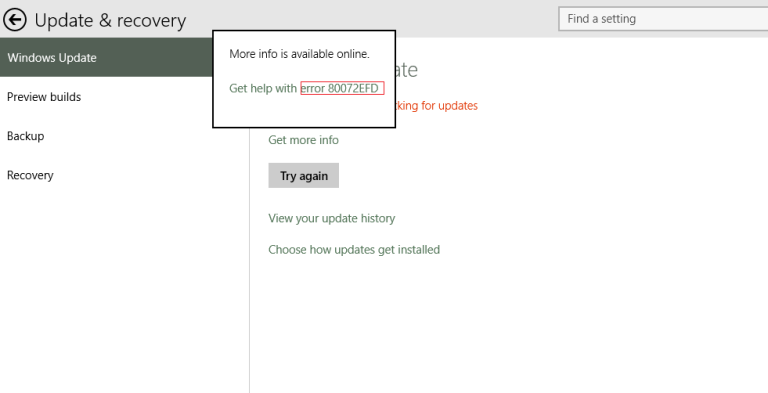Error Code 80072EFD is an error that typically occurs in Windows operating systems when there are issues with internet connectivity or communication between your computer and the server you are trying to reach. This Error 80072EFD often affects Windows Update, Windows Live services, and other online applications.
Troubleshooting Steps to fix Windows 10 Update Error Code 80072EFD:
Now that we have identified some possible causes, let’s explore the troubleshooting steps to resolve Error Code 80072EFD in Windows 10/11.
Step 1: Check your internet connection:
Ensure that your internet connection is stable and working correctly. Try opening different websites or performing a ping test to check for any network-related issues.
If the connection is unstable, consider restarting your modem or contacting your internet service provider for assistance.
Step 2: Disable firewall or security software temporarily:
Temporarily disable your firewall or security software and check if the error 80072EFD in Windows 10/11 Update persists. If the error is resolved, it indicates that the firewall or security software settings were blocking the connection. In such cases, adjust the settings to allow the necessary communication.
Potential Causes of Windows 11 Update Error Code 80072EFD:
Internet connectivity problems:
One of the primary causes of this update error 80072EFD in Windows 10/11 is an unstable or unreliable internet connection. It can be due to network congestion, firewall restrictions, or misconfigured network settings.
Firewall or security software:
Sometimes, the error is occurred by overzealous firewall or security software settings that block the connection to the server, mistaking it for a potential threat.
Proxy server configuration:
If your computer is set up to use a proxy server and the settings are incorrect or outdated, it can lead to Windows 10/11 Update Error Code 80072EFD.
Malware or virus infection:
Malicious software can interfere with network connections and cause errors like 80072EFD. If your system is infected, it is essential to perform a thorough scan using reliable antivirus software.
More Quick Troubleshooting Steps to Fix Update Error Code 80072EFD in Windows 10/11:
Step 3: Review proxy server settings:
If you use a proxy server, review the settings to ensure they are accurate. Access the proxy settings through the Control Panel or Internet Options in your web browser. If the settings are incorrect, update them accordingly or disable the proxy server if it’s not required.
Step 4: Scan your system for malware:
Run a full system scan using reputable antivirus software to detect and remove any malware or viruses that might be interfering with your network connections. Make sure your antivirus software is up to date and perform the scan in Safe Mode for better results.
Step 5: Reset Windows Update components:
If the Windows Update error 80072EFD occurs specifically during Windows Update, you can try resetting the Windows Update components. Microsoft provides a dedicated tool called “Windows Update Troubleshooter” that can automatically fix common Windows Update issues.
Conclusion:
If none of the above steps resolve the issue, it is recommended to seek further assistance. You can consult Microsoft’s support forums , visit their official website, or contact their customer support directly for more advanced troubleshooting options.

Delivering exceptional Assistance
– “Reliable Tech Support for Any Situation”.