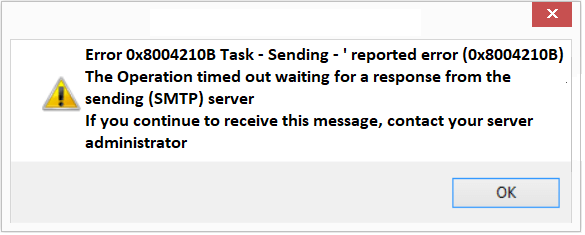Error Code 0x8004210B is a common issue that Outlook users may experiencing this error when sending or receiving emails. This error typically indicates a problem with the Outlook configuration or connection settings.
If you have come across this error, don’t worry. In this article, we will delve into the causes behind this Outlook Error 0x8004210B and provide you with effective solutions to resolve it.
What Causes this Outlook Error Code 0x8004210B?
Error 0x8004210B is primarily associated with Microsoft Outlook, and it usually occurs due to one or more of the following reasons:
Incorrect email server settings:
Incorrect configuration of incoming and outgoing mail servers in Outlook 2021/2019/365 can leads to this error. It could be due to typos, missing information, or outdated server settings.
Firewall or antivirus interference:
Sometimes, firewall or antivirus software can interfere with Outlook’s ability to send or receive emails, leading to Error 0x8004210B. These security programs might block the necessary network connections or mistake Outlook’s activities as potential threats.
Troubleshooting Steps for Error 0x8004210B for Outlook 2021/2019/ Microsoft 365:
Here are several solutions you can try to resolve Error 0x8004210B and get your Outlook working smoothly again:
Method 1: Verify email server settings
Double-check your incoming and outgoing mail server settings in Outlook. Ensure that the server names, port numbers, and encryption methods (if applicable) are accurate and up to date. Contact your email service provider for the correct settings if you are unsure.
Method 2: Disable firewall or antivirus temporarily
Temporarily disable your firewall or antivirus software to determine if they are causing the issue. If the error disappears, you can add Outlook to the list of trusted applications in your security software or configure specific rules to allow its proper functioning.
Method 3: Repair Outlook data files
Use the built-in “Scanpst.exe” tool provided by Microsoft to repair corrupted Outlook data files. This tool scans and fixes errors in PST or OST files, helping to resolve the underlying data corruption issues.
Locate the “Scanpst.exe” file on your system it is usually found in the Outlook 2021/ 2019/ Microsoft 365 installation folder and run it to initiate the repair process.
More Possible Causes for this Error Code 0x8004210B in Outlook 2021/2019/ Microsoft 365:
Corrupted Outlook data files:
Corruption in Outlook data files, such as PST (Personal Storage Table) or OST (Offline Storage Table), can cause this error to appear. Data file corruption can occur due to various factors, including abrupt Outlook shutdowns, hardware issues, or malware infections.
Network connectivity problems:
Inadequate or intermittent network connectivity can disrupt the email sending or receiving process and generate Error 0x8004210B. Network issues might be caused by problems with your internet connection, router, or network hardware.
Solutions for this Outlook Error 0x8004210B in Windows 10/11:
Method 4: Check network connectivity
Ensure that your internet connection is stable and functioning correctly. Try accessing other websites or online services to confirm if you have any network connectivity problems. Restart your modem, router, or other network devices if necessary.
Method 5: Create a new Outlook profile
Sometimes, creating a new Outlook profile can resolve persistent issues.
- Open the Control Panel on your computer.
- Go to the Mail settings.
- Create a new profile.
- Configure your email account(s) in the new profile and test if the error persists.
Method 6: Reinstall Outlook
If all else fails, consider reinstalling Microsoft 365 Outlook. Uninstall the existing Outlook application from your computer, download the latest version from the official Microsoft website, and reinstall it. This process may help to fix any underlying issues related to the Outlook installation.
Conclusion:
If you are still experiencing this error 0x8004210B despite attempting the previous resolutions, it is advisable to reach out to IT professional for additional assistance.

Outlook Error 0X8004210B errors are caused by a corrupt or missing Microsoft Outlook-associated file, sometimes due to malware infection
- Check SMTP Settings
- Disable Antivirus.
- Check and Install Pending Updates.
- Try Safe Mode.
- Repair or Create a New Profile.
- Repair the Outlook Data File.
SMTP is stands for Simple Mail transfer protocol. which is is used most commonly by email clients, including Gmail, Outlook, Apple Mail and Yahoo Mail.
The Outlook error message is: 0x8004210B Your POP3 server is providing inconsistent information.
Delivering exceptional Assistance
– “Reliable Tech Support for Any Situation”.