The Unlicensed Product error occurs when Microsoft Office detects that the installation is not associated with a valid license or subscription. This Office 2021/2019 Unlicensed Product Error can happen due to various reasons, such as an expired trial period, a mismatched license key, or problems with the activation process.
Several Possible Causes for Microsoft 365 or Office 2021/2019 Unlicensed Product Error
Expired or invalid product key:
If you are using a product key that has expired or is invalid, Office will display the “Unlicensed Product” error. This can happen if you are using a trial version of Office that has expired or if you are using a product key that has been blocked or revoked.
Office subscription expiration:
If you are using a subscription-based version of Office, such as Office 365, and your subscription has expired, Office 2021/2019 or Microsoft 365 will display the Unlicensed Product error until you renew your subscription.
Multiple installations:
Microsoft Office licenses typically allow for installation on a limited number of devices. If you have exceeded the allowed number of installations or have installed Office on more devices than the license permits, you may encounter the “Unlicensed Product” error.
To resolve the Unlicensed Product error in Microsoft Office you can try the following steps
Check your internet connection:
Ensure that your device is connected to the internet as Microsoft 365 or Office 2021/2019 activation requires an internet connection.
Verify the product key:
Make sure that you are using a valid and unexpired product key. You can verify the key by logging into your Microsoft account or contacting Microsoft Support team.
Reactivate Office 2021/2019 or Microsoft 365:
By trying to reactivate the office can resolve the issue. Follow the below given steps to reactivate the Office 2021/2019 or Microsoft 365.
- Go to the “File” tab in any Office application,
- Click on Account
- Then Select the Option to “Activate Product”
Remove previous installations:
If you have installed Microsoft Office on multiple devices, uninstall Office from the devices that are no longer in use or exceed the license limit.
Repair Office 2021/2019 or Microsoft 365 Installation:
- Open the Control Panel, go to “Programs,”
- Select “Programs and Features,” find Microsoft Office in the list.
- Choose “Change” or “Repair” to initiate the repair process.
Update Microsoft 365 or Office 2021/2019:
Install the latest updates for Microsoft Office in system.
- Go to “File” tab,
- Clicking on “Account,”
- Select the “Update Options.”
Conclusion:
If the issue persists, it is recommended to contact Microsoft Support for further assistance, as they can provide specific guidance based on your situation and help resolve the error.

If Office activation fails, you’ll see Unlicensed Product or Non-commercial use / Unlicensed Product in the title bar of your Office apps, and most features of Office are disabled.
Unlicensed Product and activation errors in Office :
- Sign in to Office with the right account.
- Check for multiple copies of Office.
- Check your subscription status.
- Troubleshoot activation.
A license with no conditions whatsoever which dedicates works to the public domain. Unlicensed works, modifications, and larger works may be distributed under different terms and without source code.
when you bought Microsoft 365through an online store, go to Office.com/setup or Microsoft365.com/setup and follow the on-screen prompts.
Delivering exceptional Assistance
– “Reliable Tech Support for Any Situation”.

