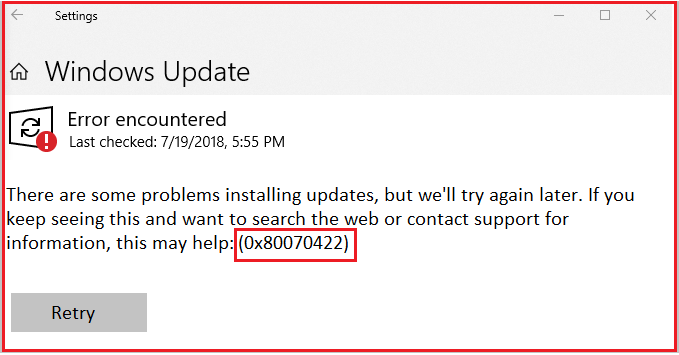Error Code 0x80070422 is associated with Windows Update and occurs when the Windows Update service is either disabled or encountering problems. Windows Update is a crucial component of the operating system that ensures your computer receives security patches, bug fixes, and new features.
When this Update Error 0x80070422 on Windows 10/11 appears, it signifies that your computer is unable to connect to the Windows Update servers or initiate the update process
Possible Causes of Windows 10 Update Error Code 0x80070422:
Several factors can contribute to the occurrence of Windows update error code 0x80070422.
Disabled Windows Update Service:
If the Windows Update service is disabled on your computer, it will prevent the system from fetching and installing the necessary updates.
Network Connection Issues:
A weak or unstable internet connection can hinder the Windows Update process, leading to windows 11 update error code 0x80070422.
Third-Party Firewall or Antivirus:
Certain firewall or antivirus software might interfere with the Windows Update service, causing errors to occur.
Malware Infections:
Malicious software can disrupt system processes, including Windows Update, and occurs Update error 0x80070422 on Windows.
Troubleshooting Steps to fix Update Error Code 0x80070422 on Windows 10/11:
Here are some effective methods you can try to resolve the error 0x80070422 on your windows computer:
Enable Windows Update Service:
- Tap on Windows Key + R tab to open the Run dialog box.
- Type “services.msc” and hit Enter.
- Locate the “Windows Update” service from the list.
- Right-click on it and select “Properties.”
- Set the Startup type to “Automatic” and click “Apply” and then “OK.”
- Restart your system and check if the error persists.
Check Network Connectivity:
- Check that you have a stable internet connection.
- Restart your router/modem.
- Disable any VPN or proxy settings that might interfere with the Windows Update process.
Disable Third-Party Firewall or Antivirus:
Temporarily disable your firewall or antivirus software. Retry running Windows Update to check if the error is resolved.
If the error is gone, consider adding exceptions or updating your security software to avoid future conflicts.
Scan for Malware:
Run a full system scan using your preferred antivirus software to detect and remove any malware infections.
Restart your computer and attempt Windows Update again.
Windows Troubleshooter:
- Open the Windows Settings by pressing Windows Key + I
- Navigate to “Update & Security”
- Select “Troubleshoot” from the left pane.
- Click the “Windows Update” and follow the on-screen instructions to run troubleshooter.
Perform a Clean Boot:
- Press Windows Key + R, type “msconfig,” and hit Enter.
- In System Configuration window, go to “Services” tab.
- Check the box next to “Hide all Microsoft services” and press to “Disable all.”
- Switch to “Startup” tab and click to “Open Task Manager.”
- Disable all the startup items individually.
Conclusion:
If none of these solutions work, you may need to perform more advanced troubleshooting steps or seek further assistance from Microsoft support or online forums dedicated to Windows troubleshooting.

Error code 0x80070422 is associated with Windows Update and occurs when the Windows Update service is either disabled or encountering problems.
- Disabled Windows Update Service.
- Network Connection Issues.
- Third-party Firewall or Antivirus.
- Malware Infections.
Here are some effective methods to resolve the error 0x80070422:
- Enable Windows update Service
- check Network Connectivity
- Disable Third-party Firewall or antivirus
- scan for Malware
- windows Troubleshooter.
- perform a clean boot.
It is through the system file scan process. We can open the command mode as administrator and run the following commands.
SFC Scan is nothing but system file checker scan command.
Delivering exceptional Assistance
– “Reliable Tech Support for Any Situation”.